Want to change it!!!!
WARNING: READ TO END AND THEN TRY IT WHILE READING. I WILL NOT BE HELD RESPONSIBLE FOR ANY DAMGE CAUSED TO ANY COMPUTER ON ACCOUNT OF THIS INFORMATION
STEPS TO FOLLOW
1. First of all you need a program called Resource Hacker . To download Resource hacker for FREE CLICK HERE !! . You will also need a software called Winrar to unrar the downloaded file. CLICK HERE TO GET WINRAR.
2. Run Resource Hacker and from the open button on the top-left select explorer.exe which will be in your WINDOWS folder ( by default C:\WINDOWS)
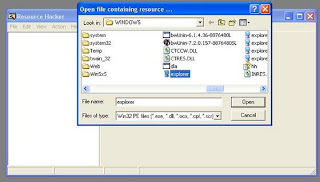
3. Now you will see some stuff on the left hand side of the program. Expand String Table by clicking on the + sign next to it.
4. Next expand 34 (from left hand side only) and then click on 1033
5. Some stuff will appear on the right hand side of the program. There you will see a line stating "click here to begin".
6. Remove "Click here to begin" and put what you want the start button dialogue to be. Remember to put the dialogue in qoutes. Put something cool like "Click here to have a great time"
7. Then click on Compile Script which will on top of the box.
8. Now be very careful. Do as i say to avoid damage. Click on file and select "save as " and not "save". When you click save as, a dialogue box will come up and here you name the file "mywin.exe" without the qoutes.
9. Now comes the interesting part. Got ot RUN and type 'regedit' without qoutes.
10. Navigate to the following using the the lefthand side of the new dialogue box which comes up.
HKEY_LOCAL_MACHINE\ SOFTWARE\ Microsoft\ Windows NT\ CurrentVersion\
winlogon
11. When you reach here, on the right hand side you will see 'string'.
12. Double click it and a dialogue box will come up showing explorer.exe. Here you type "mywin.exe" without the qoutes and click OK.
13. Press F5 to refresh the registry.
14. Now reboot your computer.
Thats it !!!!! You done it !!!
EXPLANATION:
explorer.exe is the executable file used to start up windows. Steps 1-8 uses Resouce Hacker to change the settings of explorer.exe. In step 8, I told you all to be very carefull so as to not damage the original file. Step 9-14 tells you to edit your registry. I'll not go too much into detail. Steps 9-14 just told your computer to load mywin.exe instead of default explorer.exe. And hence your computer loads your altered explorer.exe which you named as mywin.exe.
HOPE YOU LEARNT SOMETHING NEW!!!!!
PLAY SAFE !!!!!!!
No comments:
Post a Comment